Visual Quality - System Administration
The System Administration module contains all settings for Visual Quality and Visual Quality Web Access.
The user Admin and all other users in the user rights group Administrators have access to this module and can change the settings.
This page gives an overview of all the system administation settings.
Visual Quality
General
The below picture shows the setup for the section General
Language. Select the default language for all users defined in the system.
Compose objects in this format. HTML or Rich Text. This is the format which is used for editing descriptions and more in the data sheet for objects. Default is HTML, and this is also the recommended setting since data for objects will be rendered better in the web application (Visual Quality Web Access) with this setting.
Log operations. If checked (which is default) Visual Quality and Visual Quality Web Access log all operations, see below.
Allow to clear operations in log. If checked, an administrator (i.e. a user who is part of the Administrators user rights group) can delete operations in the module Log.
Allow to delete registrations in Data Analysis. If checked, an administrator (i.e. a user who is part of the Administrators user rights group) can delete registrations in the module Data Analysis.
Delete user logins. When a user logs on to Visual Quality or Visual Quality Web Access, this is registered in a license database. When the user logs off, the registration is removed from the license database.
However, if Visual Quality terminates unexpectedly due to for instance an error, the registration will typically not be deleted in the license database. Since the license database checks the number of user licenses to both Visual Quality and Visual Quality Web Access, it is important that the database doensn't have any "orphant" registrations, i.e. registrations which don't match actual users logged on. By clicking the button, you remove all registrations from the license database. This function should only be used in case one or more Visual Quality users cannot log on to Visual Quality as a result of "all users licenses are in use".
Prompt for upgrade. This setting is no longer used.
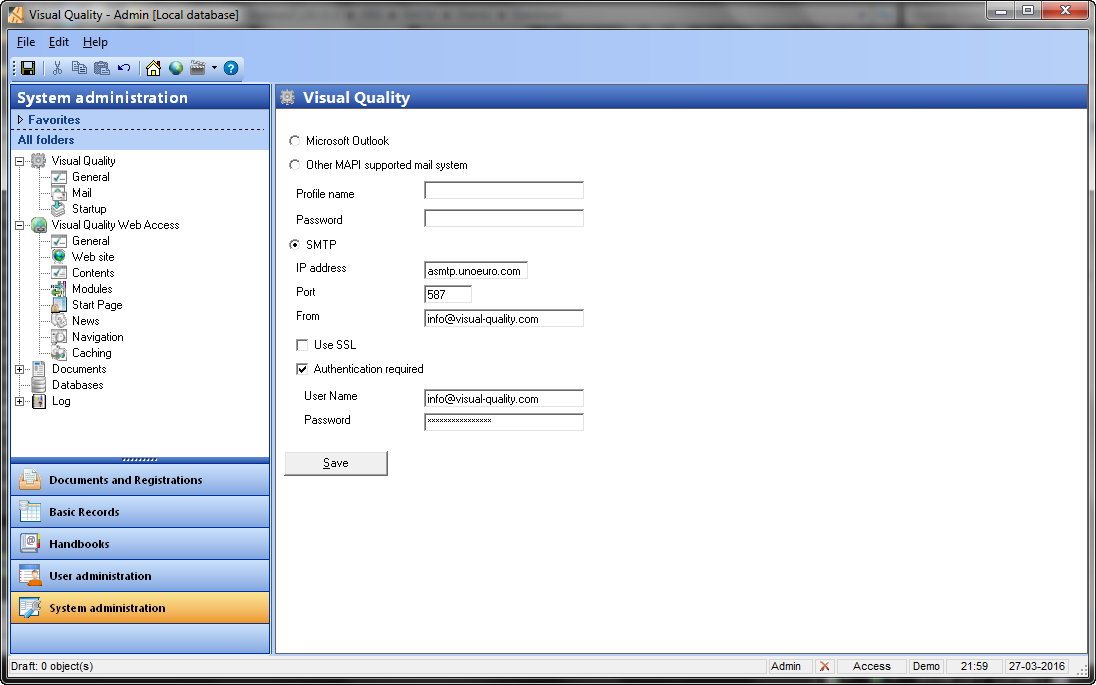
Visual Quality, Visual Quality Web Access and Visual Quality Alert Service all use these settings to send email to users in the system. You can choose between 3 different types of mail systems: Outlook, MAPI or SMTP. Outlook and MAPI are typically used in single-user setup, and in this case the Outlook client program is used to send the emails. SMTP is the preferred and most often used option and Visual Quality suppports both using an external SMTP server (as in the example above) or your company's own (internal) SMTP server.
Profile name. Name of the profile created in the MAPI mail system. This will be used when sending emails.
Password. Password for the profile.
IP Address. Either the IP address of the SMTP server or the name of the SMTP server.
Port. Port on the SMTP server which is used for sending mails.
From. Email address used for sending emails.
Use SSL. SSL protection when sending emails.
Authentication required. When using an external smtp server it is often required to specify User Name (or email address) and Password to the server.
Startup
The picture shows the section Startup.
When starting, go directly to Visual Quality Start Page. If checked, the start page is shown at startup.
Show status/activities for the period. Choose between today, last week, last 14 days, last month, last 6 months or last year for the chart on the start page.
Visual Quality Web Access
See Creation and configuration of Visual Quality Web Access for a detailed walkthrough.Documents
General
The picture below shows the setup for the General section.
Use VQE HTML-editor to author HTML documents. When creating html documents you can choose to use Visual Quality's built-in HTML-editor. If not, the default program or application for editing html documents is used.
Use VQE RTF-editor to author RTF documents. When creating rich text documents you can choose to use Visual Quality's built-in RTF-editor. If not, the default program or application for editing rtf documents is used (typically Microsoft Office Word).
Automatically send approved documents that are no longer valid to history. You can manually send approved documents which are no longer valid to history (the module Historic). You can also have Visual Quality Alert Service do this automatically by selecting this option.
Transfer actions to new draft version upon approval. When you approve a document a new draft version is automatically created. In case the approved document version has actions you can choose to have these copieed over to the new draft version.
Advanced approval logic

Advanced approval logic. By default Visual Quality uses Simple Approval. You can change to advanced approval approval here. Notice that changing this setting requires a restart of Visual Quality.
Notify approvers. This setting is no longer in use.
Send mail to approvers when a document or registration folder is sent to approval. Setting this means that Visual Quality automatically sends emails to document approvers when a document is sent for approval (Advanced approval).
Send mail to approvers when a document or registration folder is ready for system approval. Setting this means that Visual Quality automatically sends emails to document approvers once the last document approver has approved the document (Advanced approval).
Required Reading

Required reading of documents. By default Required Reading is turned off. You can enabled it here. Notice that changing this setting requires a restart of Visual Quality.
Notify readers. This setting is no longer in use.
Send mail to readers. If checked Visual Quality will send emails in the following cases: a) to all users in a handbook folder in case one of its approved documents becomes valid, b) to all users in a handbook folder in case a new valid document is added to the handbook folde and c) to a user who has been added to a handbook folder which contains one or more valid documents.
Templates
Visual Quality offers a unique integration with Office Word, by the use of Word templates.
The picture shows the list of Word templates created in Visual Quality. By default Visual Quality comes with the standard template VQTemplate.dotm. You can open (and edit) templates by clicking the button Open. The button Import... imports an existing Word template to Visual Quality.
You can also copy an existing template by clicking the button Copy. The button Renam (or F2) renames the selected template in the list, and Delete deletes the selected template. Notice that the standard template VQTemplate.dotm cannot be edited, renamed or deleted.
For more detailed information about Visual Quality Word templates, click here.
Warnings

Warn if valid from date is before current date when approving a document or registration folder. If checked a warning will be shown for the approval and for the send to approval operations (Advanced approval).
Warn if valid from date is before approve date when approving a document or registration folder. If checked a warning will be shown for the approval and for the send to approval operations (Advanced approval).
Notifications
Nedenfor er vist ops�tningen for sektionen Notificeringer.
Notify the author of a document when a user creates a comment for it. If checked an email is sent to the author (i.e. the user who has created the document) when a comment is created for it (in either Visual Quality or Visual Quality Web Access).
Notify the author of a comment to a document when a user creates a response for it. If checked an email is sent to the author (i.e. the user who has created the document) when a response to a comment is (in either Visual Quality or Visual Quality Web Access).
Notify approvers for a document or registration folder if the approval process is stopped. If checked an email is sent to the document approvers (Advanced approval) in case the approval process was stopped.
Databases

In this module you can create and maintain all databases in Visual Quality.
When creating a new database you can choose to create a blank database (using a copy of the standard database) or to create a copy of one of the existing databases:
 |
Log
Below is the folder Operations selected in the Log module.
 |
You can view the details for a log entry by clicking Open in the toolbar:
 |
 |
Besides Operations, Visual Quality and Visual Quality Web Access log these 3 types of log information:
Errors. Errors, i.e. program errors. For instance errors due to wrong database setup, mail server end up in this folder.
Warnings. Warnings, typically visible to the user (i.e. not program error/crashes) are logged in this folder.
Information. Information about events and other changes which occur in the system.



