Tutorial 1
Installation/Setup - Installing Visual Quality
This is the first in a series of video tutorials on
how to use Visual Quality and Visual Quality Web
Access. The video demonstrates how to install Visual
Quality Enterprise on a computer.
The steps involved apply to a single-user installation as well as to a server installation in a client/server setup.
|
|
Tutorial 2
Installation/Setup - Setting up Visual Quality Web Access
Once you have installed Visual Quality on your PC you are just a few clicks away from getting Visual Quality Web Access up and running as well!
This tutorial shows the steps involved and shows you how to configure Visual Quality Web Access to suit your company's needs.
|
|
Tutorial 3
Installation/Setup - Installing Visual Quality Alert Service
The zip file you downloaded from the download section on www.visual-quality.com also contains the installation program for Visual Quality Alert Service.
In this video we show you how to install the service.
|
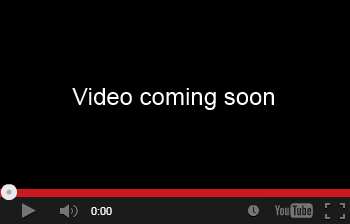
|
Tutorial 4
Document Management - Creating a document
It's a short video which shows you how to create a document
folder, add a document to it and import an attachment to the
document.
|
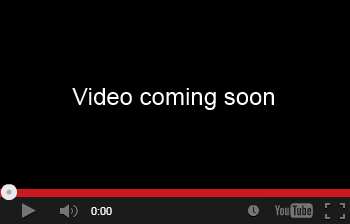
|
Tutorial 5
Document Management - Approving a document
This tutorial shows you how to approve a document and shows how
to view the different versions of the document. The approval
process in this tutorial is set to be Simple.
A later video tutorial will show an example of Advanced Approval where multiple
are involved in the approval process.
|
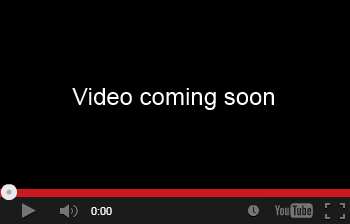
|
Tutorial 6
Document Management - Adding documents to a handbook
This video demonstrates how to add a document to one or more
handbook or handbook folders.
|
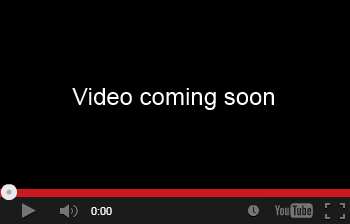
|
Tutorial 7
General - Drag and drop in Visual Quality
Visual Quality offers to a large degree drag and drop for the most used operations. The video shows some examples.
|
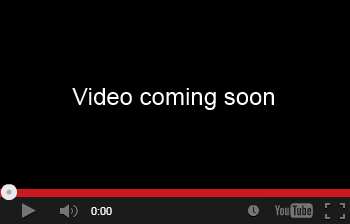
|
Tutorial 8
Documents - Integration with Microsoft Word
In
Visual Quality 8.7 you can insert document data (for
instance fields and lists) from Visual Quality into
Word documents by creating a template based on
Visual Quality's default Word template. This video
shows you how to do it.
|
|


